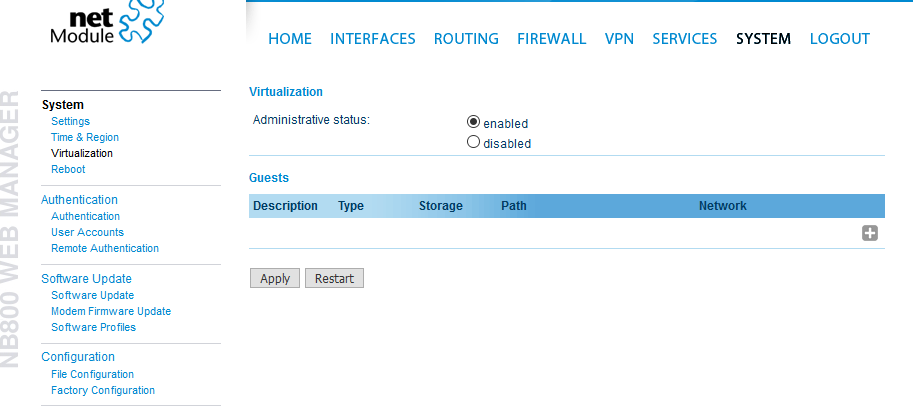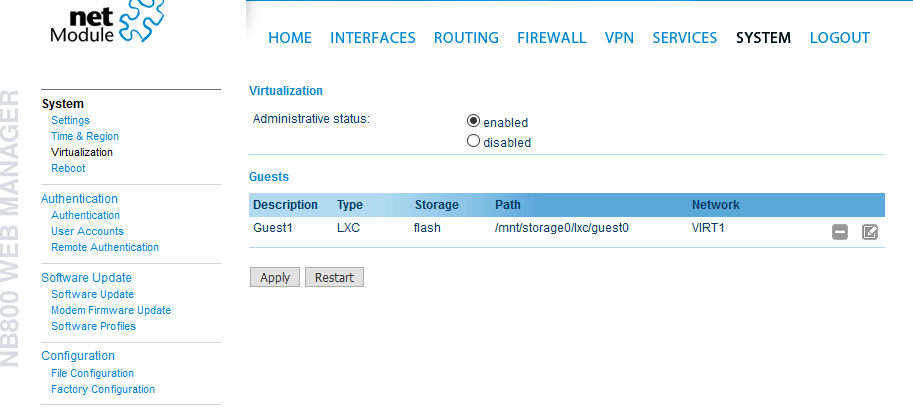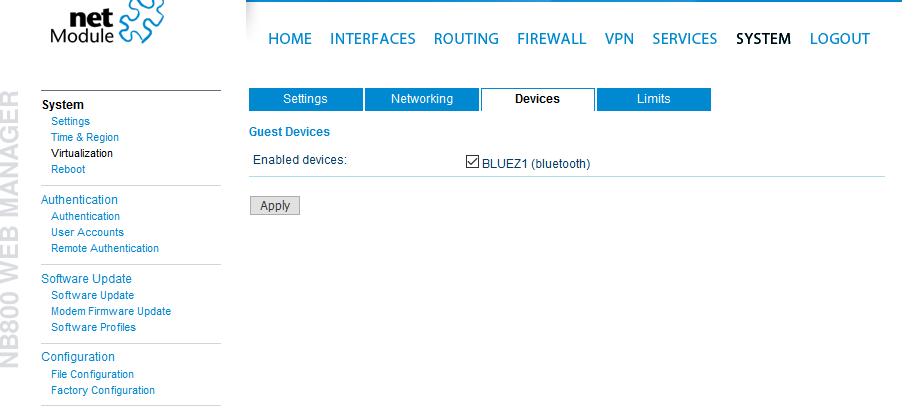User Tools
Site Tools
Table of Contents
LXC Bluetooth Image
This article decribes the usage of the Bluetooth BLE 4.2 interface on a NB800 router insinde of a LXC virtualisation container.
The configuration has been accomplished and verifed with the following software versions:
| Software version | 4.2.0.105 |
| Debian version | jessie (8) |
| Kernel version | 4.19 |
We will not take any responsiblity or support whether this configuration will work with different versions.
Requirements
Beside of a NB800 Router, you will need the correct LXC Container file to run Bluetooth on your router. This file can be downloaded here (debian-jessie-bluetooth.tar.xz; Size 54.6MB; Checksum b3907135c41721a70cfbd72cc2873cda).
Beside that, you will need a virtualization licence to run LXC container. You can Contact support for further informations.
Configuration
- If you are using Windows to set up your router, use f.e. WinSCP to connect to your routers file system.
- The standard IP is 192.168.1.1, the user name is root, for password just hit enter as you didn't set up a password yet. On your router, navigate to /mnt/storage0/lxc.
- Take the Debian-Jessie-bluetooth.tar-file you downloaded and copy it in this folder.
- Open a SSH or Telnet program or use your root shell and connect to your router. Again, the IP is 192.168.1.1, the user is root, for password just press enter.
- To navigate to the folder where you uploaded your image file to, enter
cd /mnt/storage0/lxc
- Enter
mkdir guest0
to create a new guest0 folder for your new LXC container.
tar -xJvf debian-jessie-bluetooth.tar.gz -C /mnt/storage0/lxc/guest0
- Extract the tar file to the guest0 folder.
- To add a new virtualization profile in the router GUI, go to System - Virtualization
- Enable the Administrative Status and click on the Plus button to add a new guest for LXC Containers.
- Set up this LXC config for your needs, make sure that you enable the BLUEZ1 module in the Devices menu.
Container
- Normally, the LXC container is started automaticly when you create a new guest in the router GUI. To check this up, enter
lxc-info -n guest0
- If the container is not running, enter
/etc/init.d/virt start
to start it manually.
- To enter the LXC container type
lxc-attach -n guest0
Testing
- In the container, enter
cd
to change to the containers root folder and
./start-bluetooth.sh
to start the bluetooth starting script. If everything works correctly, you will get a confirmation like in the picture.
- When everything is set up correctly, for example, you can use commands like
hcitool scan
6C:4D:73:E3:31:AA Phone
to scan your surrounding for active bluetooth devices.