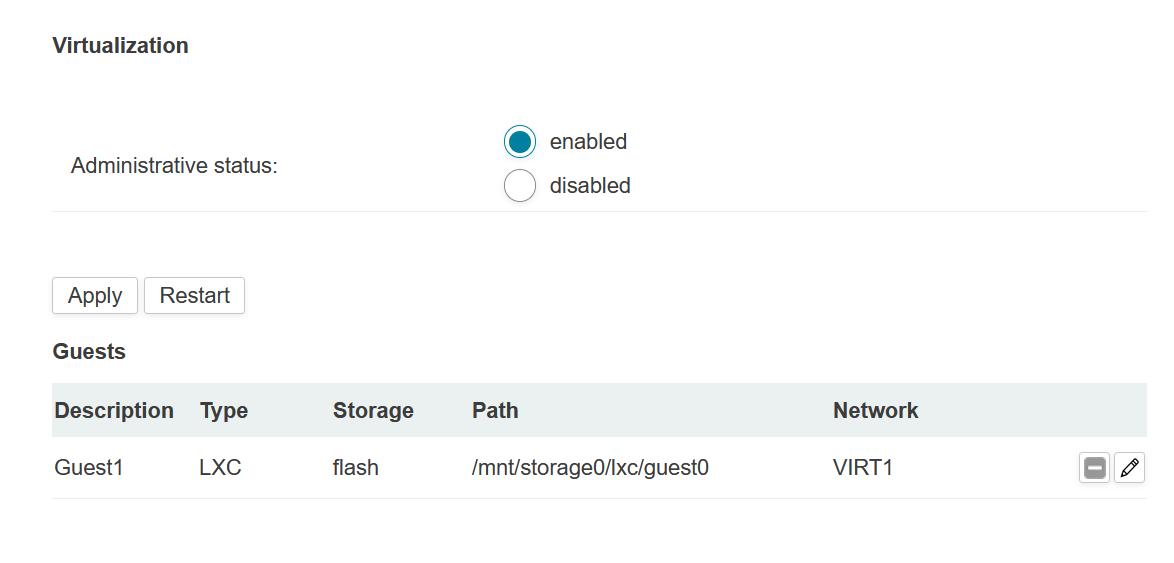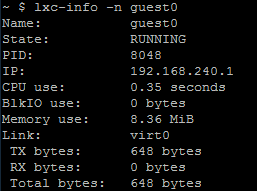User Tools
Site Tools
Table of Contents
Asterisk with LXC Container
Virtualization gives customers the possiblity to execute their own applications. Usage of containers allows to isolate the applications and the entire OS images from the other processes which are running on a host system.
This tutorial shows how to get started with the Soft-PBX Astrisk within a LXC container.
Prerequisites
- NetModule Router NB2800 or NB3800 with VIRT License
- LXC arm container with Asterisk PBX
Resources
You can find an example of Asterisk LXC Container here:
Configuration
- Download the container
- Open GUI and go to System → Virtualization
- Click “+” to add container
- By settings, choose type, create a description and select storage. Root file system will be set automatically
- If you want to enable networking, go to “Networking”, select routed or bridged by the Network Interface and press Apply
- Transfer the downloader container (you can use WinSCP) to the router and put in
/mnt/storage0/lxc - Unpack the container:
tar –xvf jessie.tar –C ./guest0
- Check access rights using
ls –l
- If the created folder has rights 644, change them* to 755:
chmod 755 -R guest0
- The extracted container contains rootfs directory. You need to copy the content of it to the specified root file system. Go to jessie folder:
cd guest0/lxc/jessie
- Type
lxc-start –n guest0
- Now you can attach to the container by typing
lxc-attach –n guest0