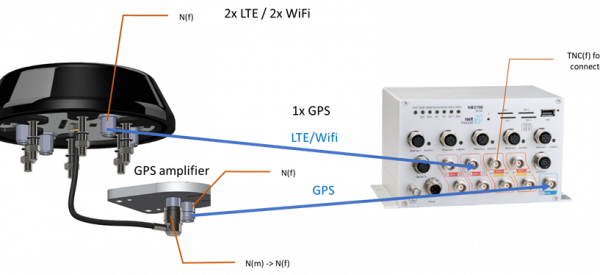User Tools
Site Tools
This is an old revision of the document!
Table of Contents
Installation
First Steps
NetModule routers can be easily set up by using the HTTP-based configuration interface, called the Web Manager. It is supported by the latest web browsers (e.g. Chrome 41). Please ensure to have JavaScript turned on. Any submitted configuration via the Web Manager will be applied immediately to the system when pressing the Apply button. When configuring subsystem like WLAN which requires multiple steps, you may use the Continue button to store any settings temporarily and apply them at a later time. Please note, that those settings will be neglected at logout unless applied. You may also upload configuration files via SNMP, SSH, HTTP or USB in case you intend to deploy a larger numbers of routers. Advanced users may also use the Command Line Interface (CLI) and set configuration parameters directly. The IP address of Ethernet 1 is 192.168.1.1 and the Dynamic Host Configuration Protocol (DHCP) is activated on the interface by default. The following steps need to be taken to establish your first Web Manager session:
- Connect the Ethernet port of your computer to the Ethernet 1 port of the router using a standard CAT5 cable with RJ45 (or M12) connectors.
- If not yet activated, enable DHCP on your computer’s Ethernet interface so that an IP address can be obtained automatically from the router. This usually takes a short amount of time until your PC has received the corresponding parameters (IP address, subnet mask, default gateway, name server). You may track the progress by having a look to your network control panel and check whether your PC has correctly retrieved an IP address of the range 192.168.1.100 to 192.168.1.199.
- Launch your favorite web browser and point it to the IP address of the router (the URL is http://192.168.1.1).
- Please follow the instructions of the Web Manager for configuring the router. Most of the menus are self-explanatory, further details are given in the following chapters.
Initial Access
In factory state you will be prompted for a new administrator password. Please choose a password which is both, easy to remember but also robust against dictionary attacks (such as one that contains numbers, letters and punctuation characters). The password shall have a minimum length of 6 characters. It shall contain a minimum of 2 numbers and 2 letters. Please note that the admin password will be also applied for the root user which can be used to access the device via the serial console, telnet, SSH or to enter the bootloader. You may also configure additional users which will only be granted to access the summary page or retrieve status information but not to set any configuration parameters. A set of services (USB Autorun, CLI-PHP) are by default activated in factory state and will be disabled as soon as the admin password has been set. They can be enabled again afterwards in the relevant sections.
Antenna Installation
The following table shows the antenna ports per device. The anntenna ports with the same color belong together.
| Product Type | Mobile | WiFi |
|---|---|---|
| NB1600 | <html>Mobile 1: Main </html> | <html>WLAN 1: Main </html> |
| <html>Mobile 2: Aux </html> | <html>WLAN 2: Aux </html> | |
| NB2700 | <html>Mob 1: Main </html> | <html>WLAN 1: Main </html> |
| <html>Mob 2: Aux </html> | <html>WLAN 2: Aux </html> | |
| NB2710 | <html>Mob 1 Top: Main </html> | <html>WLAN Top: Main </html> |
| <html>Mob 1 Bottom: Aux </html> | <html>WLAN Bottom: Aux </html> | |
| <html>Mob 2 Top: Main </html> | ||
| <html>Mob 2 Bottom: Aux </html> | ||
| NB2800 | <html>MOB 1 A1: Main </html> | <html>WLAN 1 A9: Main </html> |
| <html>MOB 1 A2: Aux </html> | <html>WLAN 1 A10: Aux </html> | |
| <html>MOB 2 A3: Main </html> | <html>WLAN 2 A6: Main</html> | |
| <html>MOB 2 A4: Aux </html> | <html>WLAN 2 A7: Aux </html> | |
| <html> MOB 3 A6: Main </html> | ||
| <html>MOB 3 A7: Aux </html> | ||
| <html>MOB 4 A9: Main </html> | ||
| <html>MOB 4 A10: Aux </html> | ||
| NB3700 | <html>Mob 1: Main </html> | <html>WLAN 1: Main </html> |
| <html>Mob 2: Aux </html> | <html>WLAN 2: Aux </html> | |
| NB3701 | <html>MOB 1: Main </html> | <html>WLAN 1: Main </html> |
| <html>MOB 2: Aux </html> | <html>WLAN 2: Aux </html> | |
| <html>MOB 3: Main </html> | <html>WLAN 3: Main</html> | |
| <html>MOB 4: Aux </html> | <html>WLAN 4: Aux </html> | |
| NB3710 | <html>Mob 1 Top: Main </html> | <html>WLAN 1 Top: Main </html> |
| <html>Mob 1 Bottom: Aux </html> | <html>WLAN 1 Bottom: Aux </html> | |
| <html>Mob 2 Top: Main </html> | <html>WLAN 2 Top: Main </html> | |
| <html>Mob 2 Bottom: Aux </html> | <html>WLAN 2 Bottom: Aux </html> | |
| NB3711 | <html>MOB 1 A1 (Top): Main </html> | <html>WLAN 1 A5 (Top): Main </html> |
| <html>MOB 1 A2 (Bottom): Aux </html> | <html>WLAN 1 A6 (Bottom): Aux </html> | |
| <html>MOB 2 A3 (Top): Main </html> | <html>WLAN 2 A7 (Top): Main</html> | |
| <html>MOB 2 A4 (Bottom): Aux </html> | <html>WLAN 2 A8 (Bottom): Aux </html> | |
| <html> MOB 3 A7 (Top): Main </html> | ||
| <html>MOB 3 A8 (Bottom): Aux </html> | ||
| <html>MOB 4 A5 (Top): Main </html> | ||
| <html>MOB 4 A6 (Bottom): Aux </html> | ||
| NB3800 | <html>MOB 1 A2: Main </html> | <html>WLAN 1 A10: Main </html> |
| <html>MOB 1 A3: Aux </html> | <html>WLAN 1 A11: Aux </html> | |
| <html>MOB 2 A4: Main </html> | <html>WLAN 2 A8: Main</html> | |
| <html>MOB 2 A5: Aux </html> | <html>WLAN 2 A9 Aux </html> | |
| <html> MOB 3 A6: Main </html> | ||
| <html>MOB 3 A7: Aux </html> | ||
| <html>MOB 4 A8: Main </html> | ||
| <html>MOB 4 A9: Aux </html> | ||
| <html>MOB 5 A10: Main </html> | ||
| <html>MOB 5 A11: Aux </html> |