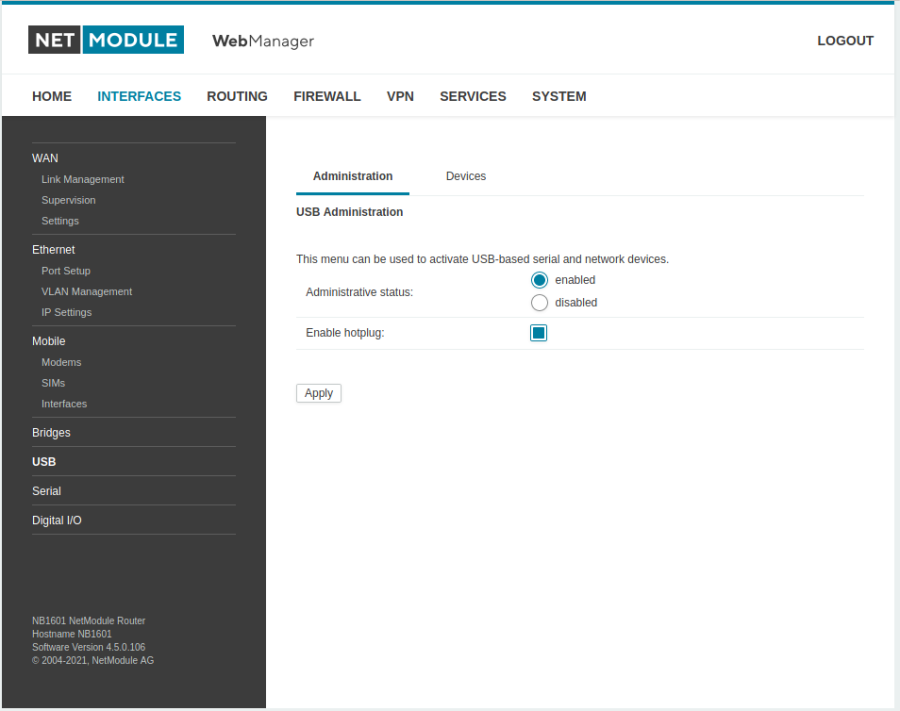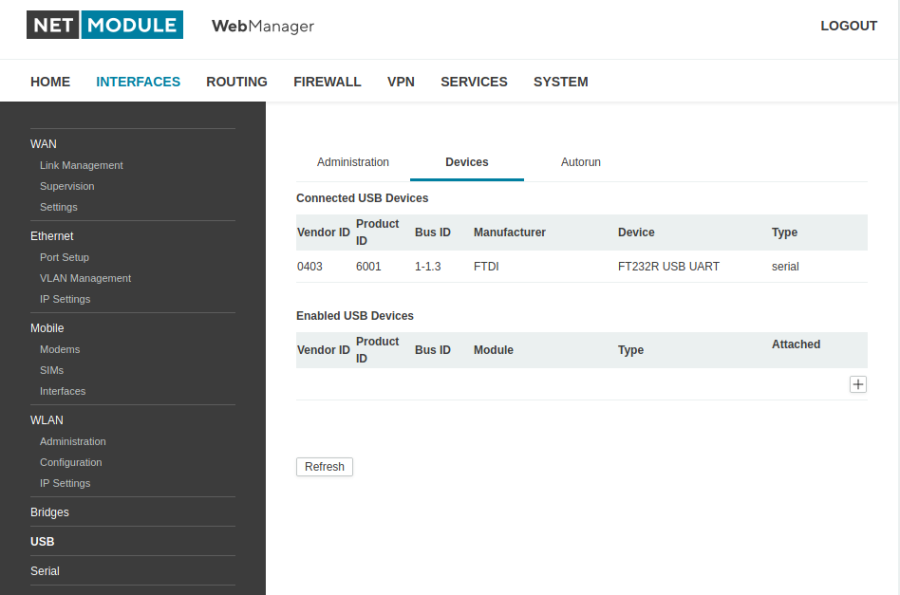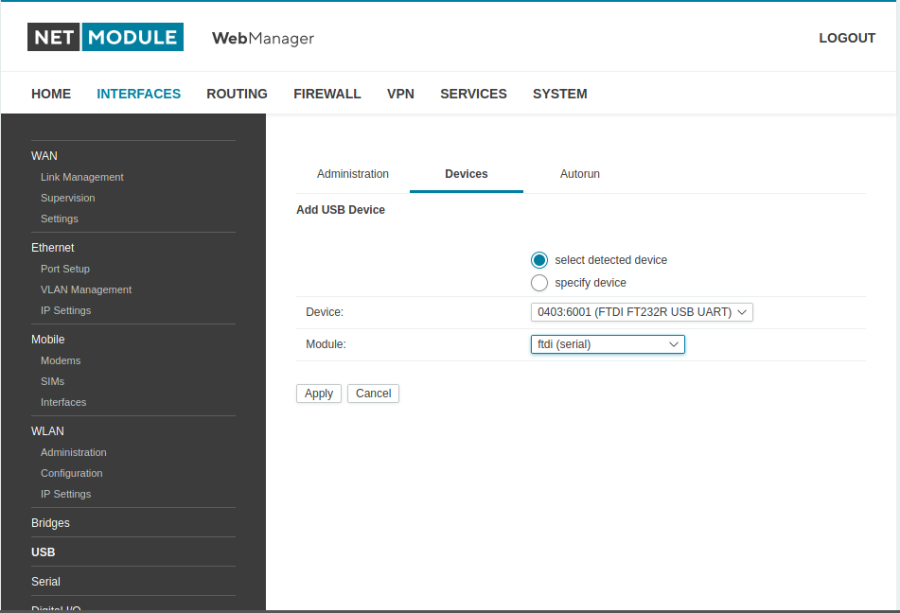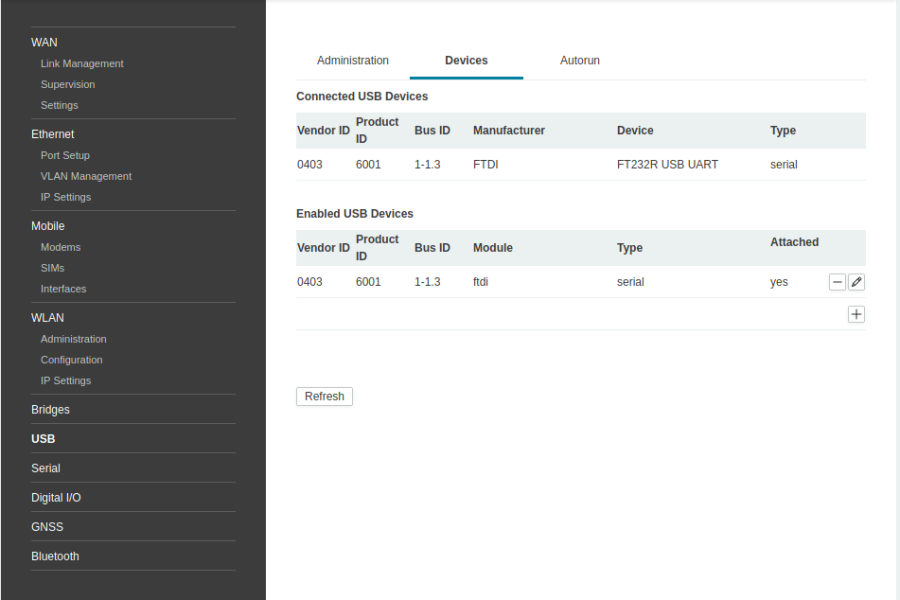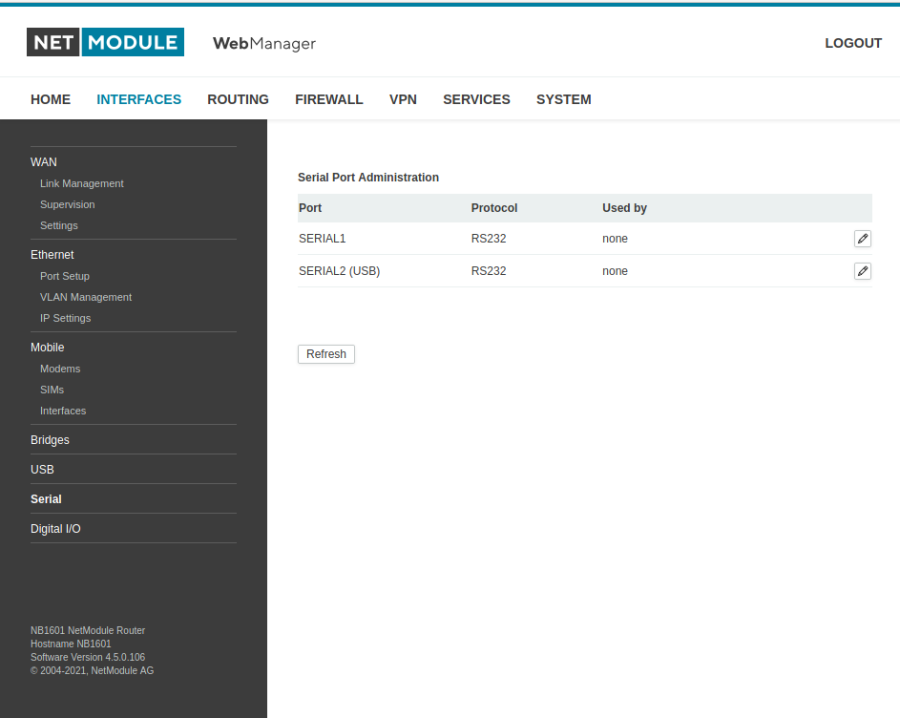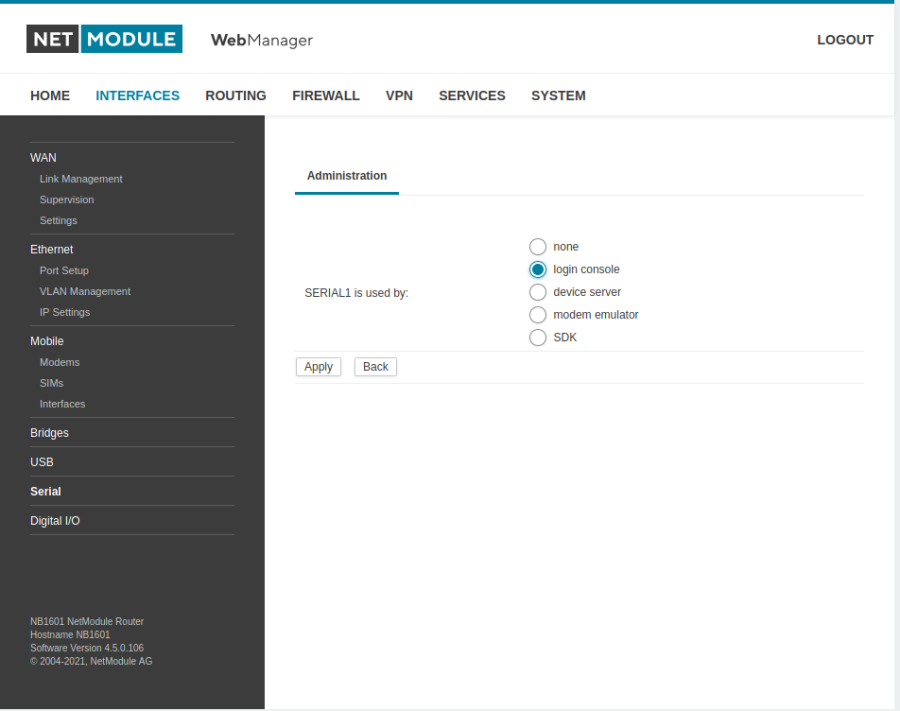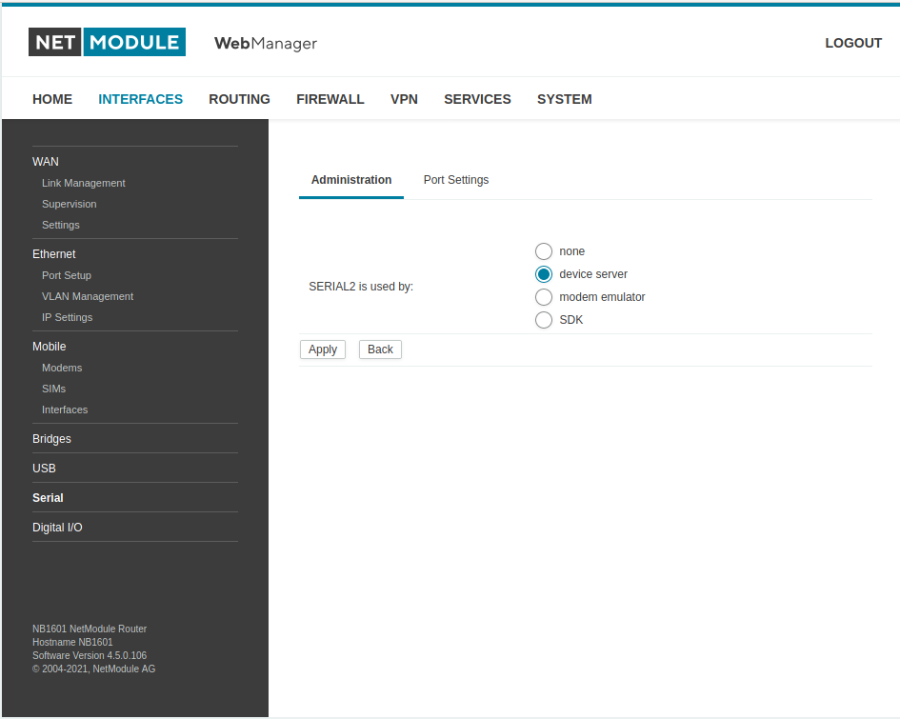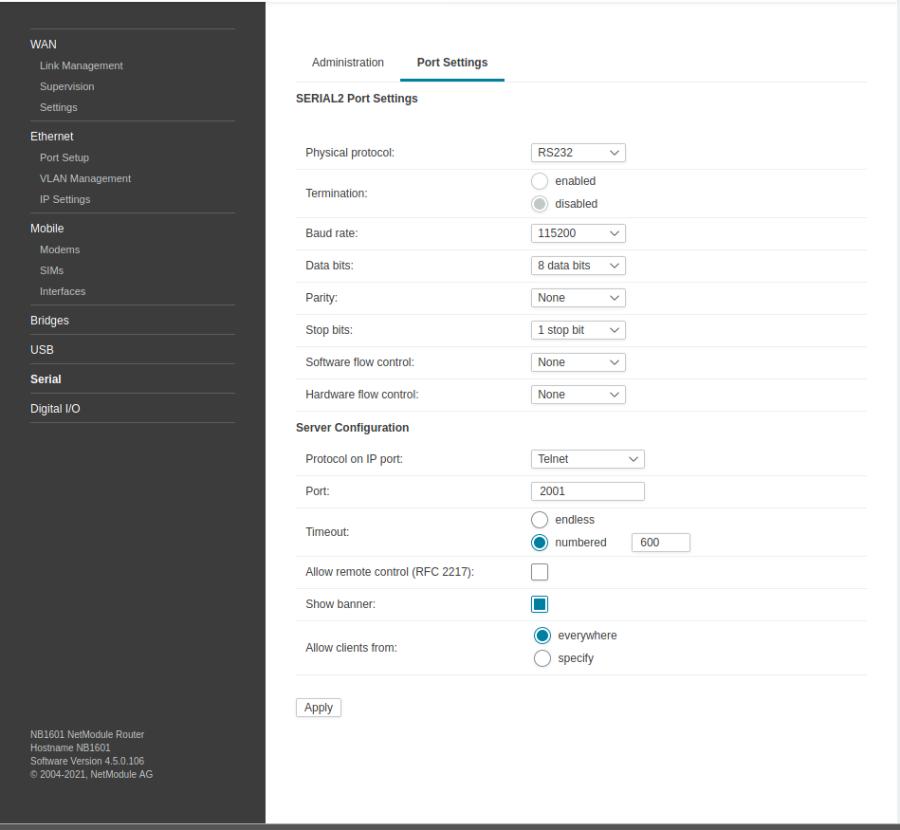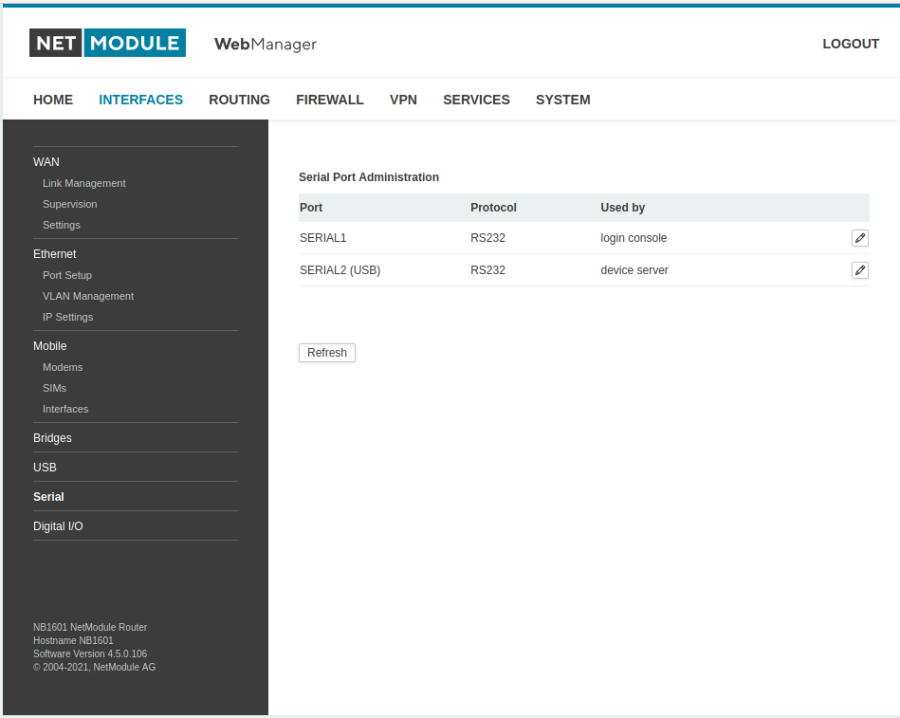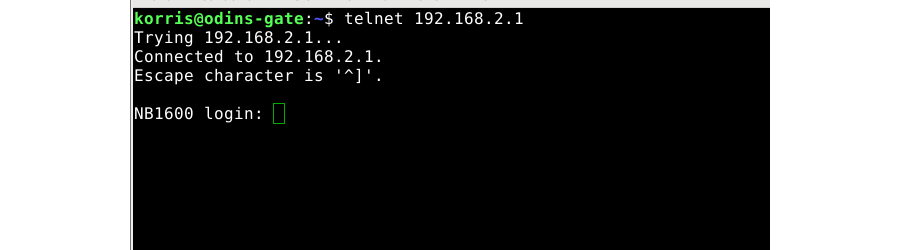Table of Contents
USB device with a serial interface
In this page description to set up a USB adapter with a RS 232 interface for a NB1600. The description leads through the setup of the USB adapter and the establishment of the serial interface. It also describes how to set the serial interfaces as client and server.
set up the USB device
In the web interface, you can enable the tab “USB Administration” under the tab INTERFACES.
Under the “Devices” tab, the detected USB adapter should be listed under “Connected USB Devices”. If the column is empty, you can use the Refresh button to refresh the pages for the display of the USB device. Under the item “Enabled USB Devices” you can use the add button to release the recognized USB device.
After pressing the add button, a new menu will open where you can set a few settings. In the option “selected device” all parameters are set under the item Device for the recognized USB device. Under the point modules the USB adapter can be selected and which driver should be used for the device.
After confirming the entries, the serial interface is displayed under the item “Enabled USB Devices”.
set up the serial port
Under the menu item “Serial” you can now administrate the serial port. Use the edit button to customize the serial port.
For this, a new window is opened, in which you can select a “login console” or “device server” from the serial port.
If the option “device server” has been selected, you have the possibility to set the serial interface.
Under the window “Port Settings” you have the possibility to set parameters for the serial interface and the server. Under “Allow clients from” you can restrict access to the server to a network.
After confirming the entries, the changes are accepted. In the web interface, you can now use the tab “USB Administration” under the tab INTERFACES.