User Tools
Site Tools
This is an old revision of the document!
Table of Contents
Recovery Update
In some rare situation there is the need to make a recovery update. This update procedure will lead to a complete fresh filesystem of the product afterwards.
Preconditions
- You will need to have tftp server running on the IP 192.168.1.254/24 on a PC or other Network Device
- Connect the netModule Router with the tftp Server via Ethernet on the Ethernet 1 Connector
- In case you don't have a tftp server running you can use the Windows Tool TFTPd32. For Linux please consider a tftp-server like tftpd-hpa
- Please download and copy the recovery files: recovery-image and recovery-dtb to the root directory of your tftp server from our ftp-server. Please download the files according to the product your are using.
Execution
- Power off you device
- Place a tiny pin in to the reset hole and press the reset button
- Power on the device and keep the reset button pressed
- Keep the reset button pressed for aprrox. 40 sec. until all LEDs flashed up in the color RED
- Release the reset button now
- The download of the files recovery-image and recovery-dtb should be visible with the tftp server log
- The recovery image will be booted now.
Update Process
Please visit the IP http://192.168.1.1 with your webbrowser.
There will be the system recovery update screen:
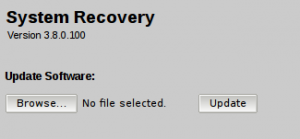
Choose the normal doftware Image with the Browser Button and press the upload button to start the recovery update process. The latest software image can be found on our FTP or on the Documentation and Downloads page
Final Steps
- Power off you device
- Place a tiny pin in to the reset hole and press the reset button
- Power on the device and keep the reset button pressed
- Keep the reset button pressed for aprrox. 10 sec. until all LEDs flashed up in the color GREEN
- The Device will be in the factory state now
