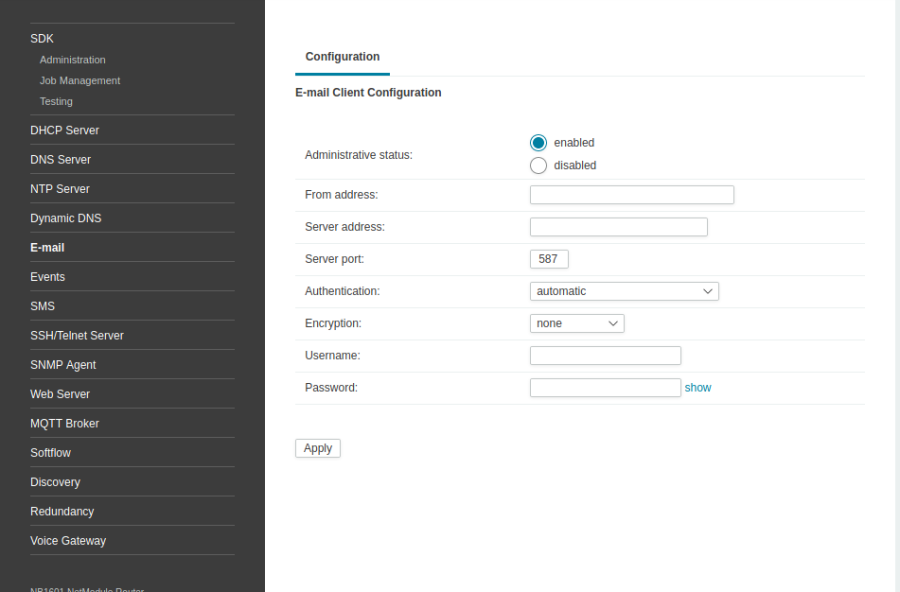User Tools
Site Tools
This is an old revision of the document!
Table of Contents
Create a Techsupport file via telnet/ssh shell
Loggin with ssh or telnet
If one with the programm ssh in the router wants to log. Can you do with this command. After entering the password you are in the console of the router.
BusyBox v1.23.2 (2017-08-01 12:14:02 CEST) built-in shell (ash)
~ $
With the program telnet is also possible to gain acccess to the router. After entering the user and password you are also in the console of the router.
NB2710 login: root Password:
BusyBox v1.23.2 (2017-08-01 12:14:02 CEST) built-in shell (ash)
~ $
Create a Techsupport file
If you can not create the Techsupport over the surface more or no surface is allowed on the router. Can be accessed via a serial or ssh access to the router to create a Techsupport manually.
In the subdirectory „/usr/local/sbin/www-scripts/maintenance/“ you can use the „createTechFile“ command to create a „techsupport.zip“ form the router.
The whole command in one:
/usr/local/sbin/www-scripts/maintenance/createTechFile
If the command has been executed, the „techsupport.zip“ is founf under the subdirectory „/home/www-data/generated/“.
With the command you can leave the file ads:
ls -lha /home/www-data/generated/techsupport.zip
If you want to transfer a file from the router to the computer with scp. You must enter this command.
scp /home/www-data/generated/techsupport.zip user@remotehost:/tmp/
Techsupport per mail sends
If you want to send Techsupport via mail, am e-mail client must be set up. This can be done in the webinterface under the tab “SERVICES“ sub-point „E-mail“.
In the field „From address“ the email addresse has to be entered.
In the field „Server address„ , the address of the email server of the provider.
In the field „Server port“, the port can be 25, 587 or 465.
Under the Encryption option, select the tls option.
Last but not least for the mailbox“username“ and „password“.
The settings can be confirmed with the „Apply“ button.
Send Tech Support by e-mail in the console.